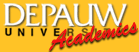
Search the Class Schedule
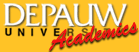 |
Search the Class Schedule | |
First, use the pull-down menu to choose the term (the semester) of courses that you want to search through. Then 3 main options are available to you. Option #1: If you want to see all courses that are offered during the selected term, click the "List All Classes" option. A box will appear to confirm your request, and it informs you that the results will be a long list of courses. If you really want to see all the courses, click "OK." Option #2: If you only want to see all of the courses during the selected term that are still open (that still have space for additional students) during that term, click the "List All Open Classes" option. A box will appear to confirm your request, and it informs you that the results will be a long list of courses. If you really want to see all of the courses that are open, click "OK." Option #3: If you want to search for courses during the selected term that meet specific criteria, then disregard the first 2 options. By using the checkboxes and pull-down menus, you can make the search engine only return courses that meet your criteria for department, time, etc. These search criteria will now be explained. The following descriptions pertain to option #3 for searching the course database. These criteria are ignored if either of the first 2 options are selected. It is very important to keep in mind that these criteria are search limitations. If you do not make selections with a certain criteria, the search engine will ignore that criteria. For instance, if you don’t check any of the competency course boxes – Q, W, or S – the search will ignore whether or not it returns courses that fulfill specific competencies, so it will return courses based on the options that were selected. Therefore, if you are not getting any results from your searches, it indicates that you are being too specific in your search criteria, and that no courses fit all of those characteristics. DEPARTMENT: Click the box beside a department’s name if you want to see only the courses offered in that department. If you click on multiple boxes, you will see the courses being offered in each of those departments. On the other hand, if you do not click any of the boxes, you will see courses from all departments -- the search engine will not use departments as a limitation to the classes it returns. SHOW ONLY THE ARRANGED COURSES: By clicking this checkbox, you are telling the search engine that you don't want to see courses that are offered at specific times (so you don't need to specify anything in the "DAYS" or "TIME FROM" fields. Instead, you want to see only the courses at arranged times. This is a handy option if you want to take another course but have trouble fitting courses into your schedule. If you choose this option, do not fill in days and times, because then the search engine will use those criteria instead of only showing you the arranged classes. DAYS: Choose certain days if you want to find a course that is limited to those days. For instance, if you click the boxes that correspond to Monday, Wednesday, and Friday, you will get courses that meet on each of those days as well as courses that only meet one of those days or some other combination of those days (such as MW). However, you will not get courses that meet MWF and have a lab on Thursday. In other words, you are only finding courses that are limited to meeting within your selected days. Once again, if you do not choose any of the days, the search will ignore this criteria, and it will return courses that meet on any day or combination of days. TIME FROM: Choose a certain time span if you want to find only courses that fall within that time span. For example, say you want to find a course sometime between 10:00A.M. and noon. Use the first pull-down menu to select “10:00 AM” then use the second pull-down menu to select “12:00 PM.” As a default, the time boxes are initially set from “08:00 AM” to “10:00 PM.” Since all DePauw courses fit within this time span, the search will return courses from throughout the day, although the number of these courses may be drastically reduced by using additional search criteria. The time blocks are split into 15 minute increments. Many DePauw courses do not begin or end on a 15 minute mark, so sometimes you may find that including another 15 minute block in your time span (at the beginning or end) can lead to a lot more results, since then you are including a full class which may not have fit into your time span before. GROUP: Click these boxes if you want to find only courses that fulfill certain groups. If you click multiple boxes, the search will return courses that meet any of those groups. On the other hand, if you do not click any of the boxes, the search will not consider group fulfillment to be a requirement, so it will return courses that fulfill a group as well as courses that do not fulfill any groups. DISTRIBUTION AREA: Click these boxes if you want to find only courses that fulfill certain distribution areas. If you click multiple boxes, the search will return courses that meet any of those areas. On the other hand, if you do not click any of the boxes, the search will not consider distribution area fulfillment to be a requirement, so it will return courses that fulfill an area as well as courses that do not fulfill any area. COMPETENCY: Click these boxes if you want to find only courses that fulfill certain competency requirements. If you click multiple boxes, the search will return courses that meet any of those competency groups. On the other hand, if you do not click any of the boxes, the search will not consider group competency to be a requirement, so it will return courses that fulfill a competency requirement as well as courses that do not fulfill any competency requirements. INSTRUCTOR’S LAST NAME: Type in an instructor’s last name if you only want to see classes taught by that instructor. Note: you must spell the name correctly, or else the search will not find any classes. If you leave this field blank, then the search will return courses taught by any instructor. CREDIT: Use this pull-down menu if you want to find only courses with a certain credit amount. If you leave the field blank, classes with all credit amounts will be shown. PASS/FAIL: Click this box if you want to find only courses that can be taken pass/fail. Otherwise, the search will return courses that can and cannot be taken pass/fail. ASYNCHRONOUS/SYNCHRONOUS: Synchronous learning happens in real time. With asynchronous learning, content is available for students to access when it best suits their schedules and the timeline established by the instructor. In the course listing, the A/S column shows whether a course is asynchronous with an "A" or Synchronous "S". SHOW ONLY OPEN CLASSES: Click on this box if you want to see only the courses that are still available – that still have spaces left for more students. Otherwise, courses that are full will also be displayed. SEARCH: Click this button after you have selected your criteria. Then the search will be performed, and the results will be shown on the screen. CLEAR: Click this button in order to un-check all boxes on the screen and set everything back to the default values. (note: courses shown in these examples may not be offered during the semester you are searching) Soc# = the identifying number associated with a class. It is very important when class numbers are fed into the computer during the registration process, because the computer recognizes classes by using this number. Dept = the department which is offering the particular class. Crs# = conveys the level of the class -- typically, course numbers of 100-199 indicate first year level classes, 200-299 indicate second year level classes, 300-399 indicate third year level classes, and 400-499 indicate fourth year level classes. Description = the title of the class, which attempts to summarize its subject. Cred = the number of course credits the class is worth. Time = indicates the times and days that the class meets each week. Grp = whether or not the class fulfills part of a distribution group requirement, numbered 1 through 6.
Area = whether or not the class
fulfills part of a distribution area requirement. Comp = whether or not the class fulfills a Q, W, or S requirement P/F = whether or not the class can be taken pass/fail. Instructor = the first initial and last name of the instructor who teaches the class. Enr/Max = the ratio of the number of people enrolled vs. the maximum number of people who can take the class. In the example above, more people are enrolled than the maximum allows. This is because extra people were allowed into the class by special permission from the instructor. |
| ©2000-2001 DePauw University | E-mail: Registrar's Office | Last updated: 5/2/2024 6:09:58 AM |