BigTree Training - Insert an Email Link
How do I link to an email address in BigTree?
First, open the page you want to edit in Bigtree. In the Page Content area, select the text that you want to link. Usually, this should be the full email address of the recipient — in the example below, it’s webteam@depauw.edu:
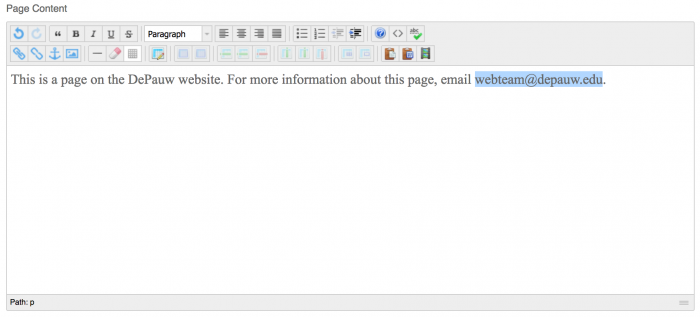
Then click the link icon, located in the the Page Content toolbar, on the second row on the left hand side (it looks like a link in a chain):
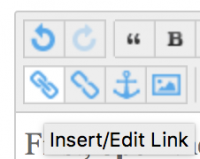
Another window will pop up (shown below). Type or paste the email address you want to link to into the Link URL field:
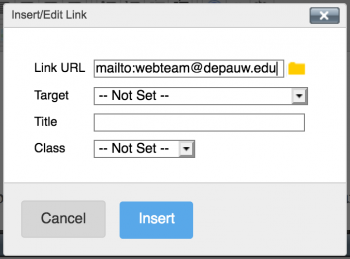
Here’s the critical step: it’s not enough to enter just the email address. You must prefix it with the following code, which prompts the browser to send an email rather than go to a normal web page:
mailto:
So, in our example above, we entered:
mailto:webteam@depauw.edu
Note that there is not a space after the colon -- it's all one continuous string of characters. The URL must be formatted exactly like this to work.
Other examples would be:
mailto:johndoe@depauw.edu
mailto:importantperson@gmail.com
When you have the link formatted correctly, click the "Insert" button. The pop up window will close and your selected text will be linked.
Click Save & Publish and then check your new link on the site! When you click the link, it should launch (or switch to) the primary email program on your computer and start a new, pre-addressed email.